How To Delete Xeropan Account
How To Delete Xeropan Account: Xeropan is an application that helps students learn German and English whether they are beginner or proficient.
In addition to the official language, students will learn expressions that are common in real life through popular culture materials and well-designed exercises. Xeropan uses a fictional narrative driven by a character named Professor Max to motivate students in their own ways.
Xeropan is available via Android and iOS mobile apps or web app. After the free trial, students can continue with a subscription or continue limited learning for free.
Cancel XEROPAN Pro Premium Subscription
To avoid renewing your XEROPAN Pro subscription, you must turn off auto-renewal at least 24 hours before your subscription expires. You can turn off automatic renewal in your Google Play-App Store account settings.
Whichever payment method you used to make your purchase (Play Store, App Store or other payment methods), you must cancel your XEROPAN Pro subscription with the same method.
You must do this at least 24 hours before your XEROPAN Pro subscription is renewed.
Cancel XEROPAN Pro Subscription on Google Play Store:
* Google Play Store from your Android device. open.
* Check if you are signed in to the correct Google Account.
* Tap Menu Subscriptions.
* Select XEROPAN Pro subscription.
* Tap cancel subscription.
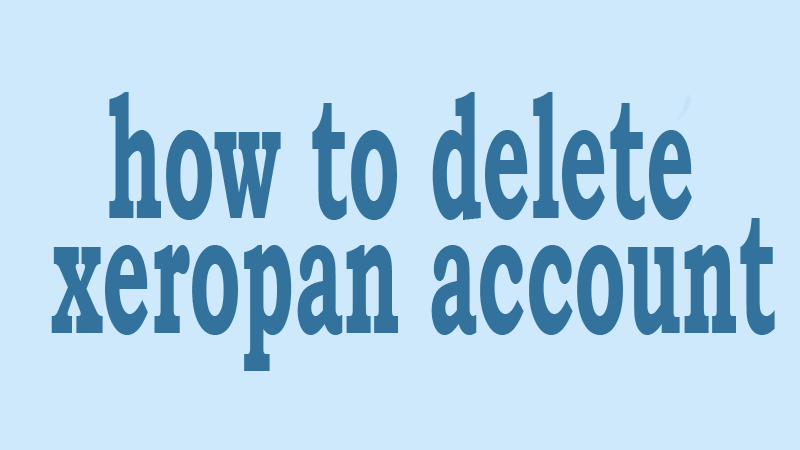
Cancel XEROPAN Pro Subscription on your iPhone, iPad or iPod Touch:
* Open the Settings app.
* Tap your name.
*Tap Subscriptions. (If you don’t see “Subscriptions“, tap “iTunes & App Store” instead. Tap your Apple ID, then View Apple ID, sign in, scroll down to Subscriptions, then tap Subscriptions.)
* Select XEROPAN Pro subscription.
* Tap Cancel Subscription. If you don’t see the Cancel Subscription option, the subscription has already been canceled and will not be renewed.
If you are logging in with Facebook:
– Click on the menu from the top right corner of Facebook.
– Select Settings & Privacy and then click “Settings“.
– Click on Apps and Websites from the left menu.
– Click the box next to the apps or games you want to remove.
Click Remove.
– After you uninstall the app or game, the app or game cannot be posted on your timeline. If you’re still seeing an old post, you can remove it.
If you’re logging in with Apple:
To see a list of the apps you use with Sign in with Apple and manage your preferences for each, go to Apple ID settings on your device or sign in to your Apple ID account page.
On your iPhone, iPad or iPod touch
– Open the Settings app and tap your name.
– Tap Password & Security.
– Tap Apps Using Your Apple ID.
on your Mac
– Select the Apple menu and click System Preferences.
– Click Apple ID and select Password & Security.
– Click Edit.
on the Internet
– Login to appleid.apple.com.
– Go to the Security section. Select “Manage apps and websites” from the Sign in with Apple section.
– Select Manage.
If you are logging in with GMail:
– Sign in to your Gmail account and copy the https://myaccount.google.com/u/3/permissions address and paste it into the browser’s address bar.
– Select the application or service you want to remove.
– Select Remove Access.











