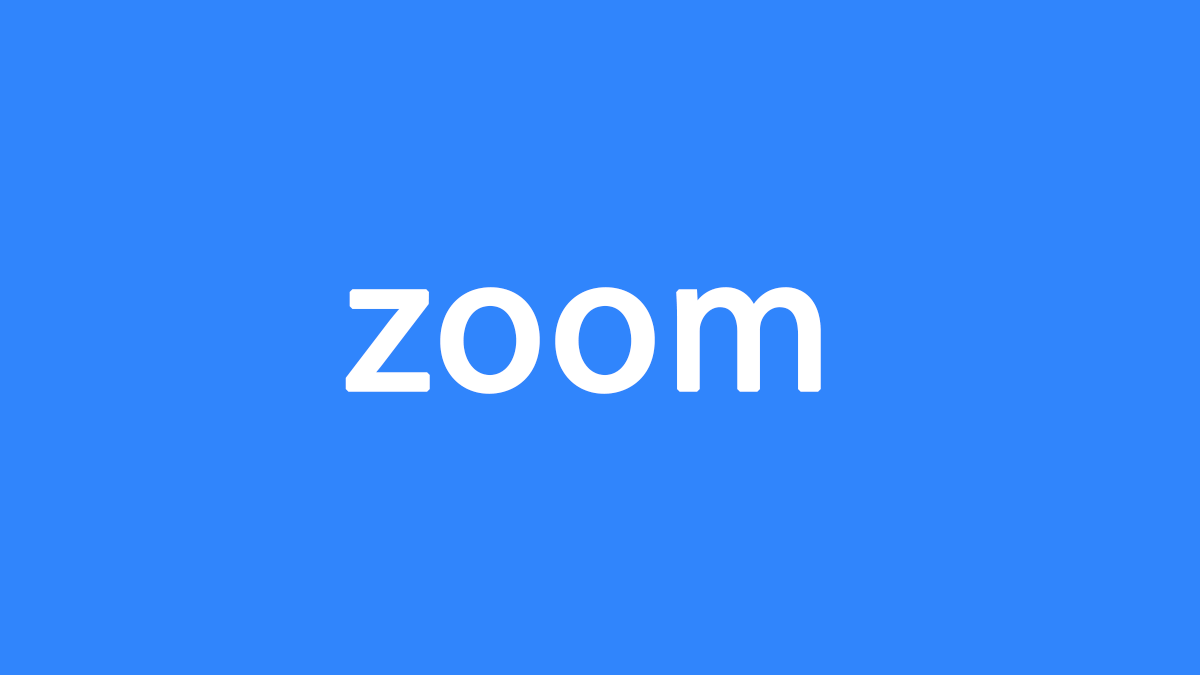How To Delete File Commander Account
How to Delete File Commander Account: File Commander is a file manager that allows you to handle files on your Android device, network location or cloud storage.
You can process music, pictures, videos or documents, and rename, compress, move, delete, convert and send files.
The application has many features. In addition to standard options, it allows you to play multimedia files, archive batch data, delete unnecessary content, rename folders and much more.
The paid version of the program includes the ability to access hidden folders and files, as well as delete files and recover deleted files.
File Commander Premium Membership Cancellation
If you have a File Commander Premium subscription, signing out or uninstalling the application will not expire File Commander Premium.
Whatever payment method you made your purchase with (Play Store or Credit Card etc.), you must cancel it with the same method.
File Commander must be done at least 24 hours before your subscription is renewed.
Canceling a Subscription on Google Play Store:
* Google Play Store from Android device. open.
* Check if you are signed in to Google Account.
* Tap Menu> Subscriptions.
* Choose File Commander subscription.
* Tap Cancel subscription.
How Do I Delete My File Commander Account
What you need to know when you decide to delete your file commander account;
“This action is irreversible. You will permanently delete all user data, including but not limited to the following:
Name, E-mail address, Password, Phone numbers, Subscriptions, Photos, User settings, Files on MobiDrive, Contacts, Chats. ”
If your File Commander Premium subscription has been canceled or you do not have a premium account, we can proceed to delete a File Commander account.
From Mobile Application
To delete your File Commander account from the mobile app, follow the steps below.
– Open the mobile app and “profile> more settings> edit account> delete”

Enter the password and click the “Delete Account” button.
Your File Commander account has been deleted.
From the Website
To delete your File Commander account from the website, follow the steps below.
– Click on https://accounts.mobisystems.com/edit-account. Sign in with your username and password.
– Click “edit account> delete> Delete Account” steps respectively.
Your File Commander account has been deleted.
If you registered with a Facebook account;
If you have registered with your Facebook account, you also need to do the following steps.
– Click the icon in the top right corner of Facebook.
– Select Settings and Privacy, then click Settings.
– Click “Applications and Websites” in the menu on the left.
– Select the box next to the game or app you want to uninstall.
Click Uninstall.